Shrink.Media vs Shopify's Online Image Resizer Tool
How often have you used online image transformation tools to resize your images and got poor results? This article presents you to choose among the finest image resizing tools – Shrink.media by PixelBin.io and Free Image Resizer by Shopify. Learn about the benefits and difference that the two contain by reading further.
In this day and age, don't you think that image sizes are way too big? Well, that is good because we can now see more crystal-clear, high-quality pictures of ourselves, but the problem is that we can't upload those pictures everywhere because many websites and social media platforms have a maximum limit on the size of photos that we can post.
All of this brings the question of how to reduce the size of our files without compromising their quality so that we can use them wherever we want. You might be wondering which website is the best or which you should pick since so many websites related to file compression are available on the internet.
Read the entire article to get a proper comparison between Shopify and Shrink.media’s image resizer and optimizer tools. Both are among the best tools for compressing and resizing images, and you will learn everything you need to know.
Need for Immage Resize Tools
It helps facilitate things because a website might take longer to load the bigger the picture file size is. It displays what you intend: If a picture is too big, too wide, or too narrow for the program you're using.
The application frequently makes the necessary adjustments for you, which may result in cropping off a significant portion of the image you intended to display. It helps with search engine optimization (SEO) since correctly sized (and titled) picture files improve the functionality of your website in search results.
About Shrink.media
Shrink.media is one of the best software that allows you to decrease or reduce the size of your image by compressing the file’s dimensions. You can reduce the image file size easily according to your requirements without compromising its quality.
It is the main USP of Shrink.media that is wont decrease the quality of the image while compressing the size of your image. It supports the maximum output resolution and sizes of 5000 × 5000 pixels and 25 MB. Shrink.media supports all image formats including PNG, JPG, JPEG, and WebP. It is one of the best applications that offer you maximum productivity in minimal time.
Shrink.media has a user-friendly interface that is very easy to understand and use. You don’t need to have any kind of technical skills to use Shrink.media. You just need to visit the official website, upload your image and in a few seconds, you can compress the size of your image according to your requirements. This software is available for free as well as with premium packages. If you want to enjoy additional features then it is highly suggested to go for a premium plan.
Features of Shrink.media

Lightening Quick website
The website Shrink.media is among the quickest for reducing or compressing the size of images. The size of your photograph will be swiftly reduced, so you won't have to wait long. Websites load more rapidly when images are smaller, improving online performance.
Minimal Difference
The quality of the image won't dramatically change even after compression and size reduction. Even if the file's size has been completely reduced, it will be challenging for you to distinguish between a compressed and an uncompressed image. Consequently, you no longer have to be afraid that the quality of your image could be lowered during compression.
Great User experience
Your user experience is immediately enhanced by the software's outstanding user interface. Everyone may use it without being confused because of the user-friendly and incredibly simple internet interface. Even if you're not very tech-savvy, you won't have any problem utilizing this program.
Support various formats
File types supported by shrink media include PNG, JPEG, and WebP. In light of this, you need not worry if your file is in one of these formats; all you need to do is go to their website and compress it. You will save a tonne of time by not having to convert your file unlike for other software.
Free software
Shrink.media provides a free version that enables you to shrink a picture without paying any money, unlike many other websites that charge their consumers a significant amount of money. Shrink.media does provide corporate users with premium packages, but they are also fairly priced. As a result, using Shrink.media won't burden your budget.
Steps to use Shrink.media
The steps below must be followed to use Shrink.media
Step 1 - You must first open your browser and type "Shrink.media" into the search bar. Alternatively, you may download the Shrink.media application from the Play Store or App Store.

Step 2 - Launch the application when the download is finished, then go to the Shrink.media page.
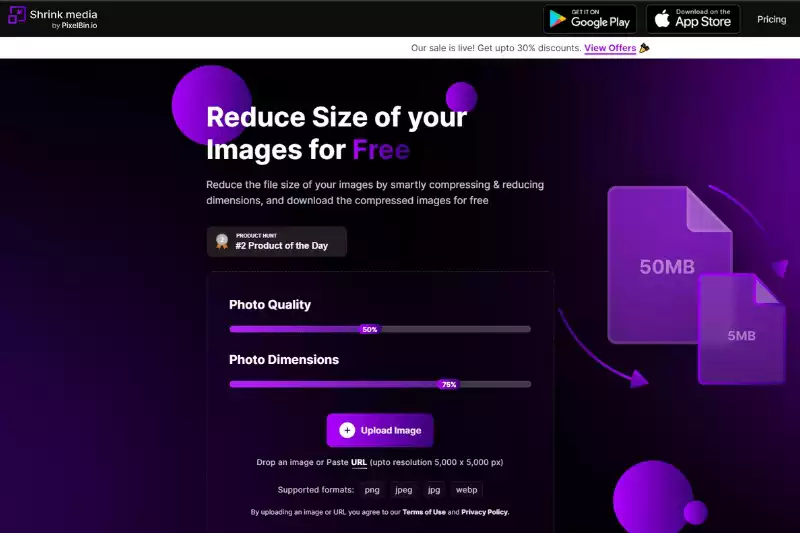
Step 3 - After compressing, it is up to you to decide what dimensions and photo quality you want in your file. To do this, slide both bars in the appropriate directions.

Step 4 - Now that you have uploaded the specific image for compression, all that is left to do is click the button down there, and the image will be compressed in a matter of seconds, after which you may download it to your device.

About Shopify’s Online Image Resizer and Optimizer Tool

Because Shopify is one of the most popular eCommerce platforms worldwide, a big number of vendors sell their goods via the app or website. Isn't uploading a photograph of the specific product one of the most crucial steps in selling it?
Shopify offers its picture resizer and optimizer tool as a result, for the comfort of its merchants. Shopify's free picture resizer is available to store owners. Shopify has created an online picture resizer. You may upload a high-resolution photograph and have it optimized for the web.
Shopify's free resizer, which supports bulk uploads, allows you to upload up to six photographs at once and have them resized. This is a fantastic tool if you're working with eCommerce items that have several photographs or need to resize various images without using Photoshop.
Keep in mind that your photographs are not automatically resized by the Shopify Image Resizer. Instead, you must manually submit your photographs to this free application, resize them, and then publish the updated images to your webpage or items. Shopify's effort on behalf of its vendors is excellent.
Features of Shopify’s online resizer tool
Made by Shopify
Because Shopify created the picture resizing tool, it is one of the greatest and safest tools to use. You can do so without worrying about losing your photographs or causing any harm to your device because you have total privacy when using it.
Bulk image resizer
Even though there is a limit on the number of files you can upload six is still very convenient for professional use, particularly for its merchants. One of the best features of this tool is that it can resize or compress more than one file at a time, which will ultimately save you a lot of time and effort.
Only for basic use
The Shopify tool only allows you to compress or resize your image because it was primarily developed for vendors; it does not have many features or add-ons. Therefore, this tool is not for you if you want to do more or any additional editing.
Free of cost
Not only are Shopify's sellers able to use the image resizer and optimizer tool without paying a dime but you can as well.
Steps to Use Shopify’s Online Image Resizer and Optimizer tool
Your digital photographs will be the ideal size and configuration for a variety of applications thanks to Shopify's image resizing tool. Your life is made simpler by quick and simple picture scaling, whether you need it for a social network profile, a product shot for your online store, or an e-newsletter. Starting now.
Step 1 - You must navigate to the tools area of Shopify.com and click on the image-resizer icon there.
Step 2 - You must now upload the photographs you wish to resize or compress; six images may be added at once.
Step 3 - Following that, you must decide on the image's size and quality based on its intended use.
Step 4 - Once you've completed that, you must click the "submit" button. Your image will be compressed and available for download as soon as you do, along with being saved on your device.
Shrink.media Vs Shopify’s Online resizer tool
Basic usage
Although anyone can use it at the same time, Shopify's online image resizer and optimizer tool is primarily intended for its sellers. Everyone can use Shrink.media and it serves as a tool rather than a place to buy goods. Anyone can visit the official website of Shrink.media and can easily compress their images while Shopify’s online image resizer tool is especially available for the use of its sellers.
Bulk Images
You can compress files and images in bulk on Shopify's online image resizer. You can compress up to 6 files at a time for free. You are not required to buy any subscription for it, whereas you can’t do bulk resizing in Shrink.media.
If you want to do that, you will need to buy some paid subscriptions from Pixelbin. If you are professional and need to compress bulk images at once then you must go for the premium plan offered by Shrink.media.
Format Supported
While Shrink.media supports a wide range of other formats, including PNG, JPG, JPEG, and WEBP, Shopify only supports PNG and JPEG resizing because these are the most fundamental types of image compression and resizing.
Therefore, you can edit your files in any of these formats only on Shrink media. On Shopify’s online image resizer tool first you have to convert your image in PNG or JPEG format to use its services while Shrink.media supports all image formats to make your work easier and effortless.
Paid version
Shopify is entirely free; there is no paid version. Shrink.media is entirely free as well, but if you require some extra features for corporate or business use, you can also purchase the paid version, which does have a lot of extra features that can help you to do more work easily.
Image Quality
The first and foremost thing that matters while compressing your image is picture quality. Shrink.media allows you to compress or reduce the size of your image without compromising image quality.
As we have discussed earlier that Shopify’s online image resizer and optimization tool is specially launched for its seller, as a result, it allows you to compress your image according to the quality supported by the Shopify eCommerce platform. If you want to compress your image for any other platform then you must give it a try to Shrink.media software.
API
Shrink.media also offers an API version that is available on PlayStore and AppStore. You can download the application on your iOS and Android devices and use it according at your convenience. There is no API version offered by Shopify’s online resizer tool and optimization tool.
Learning Guide to Resize Your Images
FAQs
What are the steps to resizing an image?
If you are looking for the best software to resize an image then Shrink.Media is the software for you. It allows you to resize the image of any format including JPEG, JPG, PNG, or WebP for free. For premium services and features, you can also go for a premium package offered by Shrink.Media. Here are the steps to use Shrink.Media to resize an image:
Step 1 - First, visit the official website of Shrink.Media. For this, enter “Shrink.Media” on the search bar of your search engine. You can also download its Free application from the Google PlayStore.
Step 2- Next, you have to set the bar for Photo Quality and Photo Dimensions.
Step 3 - Click on the “Upload Image” option to upload the image. You can upload image formats including PNG, JPEG, JPG and WebP.
Step 4 - In few seconds, you will get your compressed image as per your provided quality and dimensions.
Which application should I use to resize an image?
Shrink.Media is the best software that allows you to resize your image in just a few seconds. You just need to visit the official website of Shrink.Media and upload the image. This application supports file formats including PNG, JPG, JPEG and WebP.
Here are the steps to reduce the size of image using Shrink.Media.
Step 1 - First, install and download the application through Google PlayStore or Appstore. You can also use Shrink.Media through its official link.
Step 2 - Now, Launch the application on your device or visit the official website’s homepage.
Step 3 - Next, upload the image you want to make changes into. You can upload the image in any format including JPG, JPEG, PNG, or WebP.
Step 4 - Select the dimensions and photo quality of the image as per your preference and click on Apply button.
Step 5 - Your image will be automatically compressed in your provided size in just a few seconds. You can download the compressed image in your device.
How do I resize a PNG image without losing its quality?
Shrink.Media is the best tool where you can compress several file types including PNG, JPG, WebP and JPEG. If you want to use this amazing software, here are the steps:
Step 1 - Open your browser and type "Shrink. Media" into the search bar. You can also download the Shrink.Media application from the Play Store or App Store.
Step 2 - Open the application when the download is finished, or go to the Shrink.Media website page.
Step 3 - Select the dimensions and photo quality you want in your file. To do this, slide both bars in the appropriate directions.
Step 4 - Upload the image and the image will be compressed in a matter of seconds, after which you can download it to your device.
How do I resize an image without losing quality?
To reduce an image without losing quality, you can use Shrink.media, a tool that reduces image size while preserving its original quality, ensuring that the image remains sharp and clear.
Can I resize and compress images using Shopify's Online Image Resizer Tool?
Yes, you can resize images using Shopify's Online Image Resizer Tool. Still, it does not have built-in image compression capabilities like Shrink.media, which specifically reduces the file size of images while maintaining quality.
How do I shrink an image without losing quality?
To shrink an image without losing quality, you can use Shrink.media, specifically designed for image compression while maintaining optimal image quality. Simply upload the image to Shrink.media, choose the compression level, and click "Compress" to reduce the image file size without compromising its quality.
Why Shrink.media
You can reduce the file size of your images of any objects, humans or animals and download them in any format for free.
With Shrink.media, you can easily reduce the file size of your images by using the Drag and Drop feature or click on “Upload.”
Shrink.media can be accessed on multiple platforms like Windows, Mac, and Android.
Shrink.media can be used for personal and professional use. Reduce file size for your collages, website projects, product photography, etc.
Shrink.media processes your image accurately and reduces the file size of your images automatically.
You won’t have to spend extra money or time on purchasing expensive softwares to reduce image file size.
Download High Quality Images For Free


Every week, we send you one article that will help you stay informed about the latest AI developments in Business, Product, and Design















