4 Ways to Reduce Photo Size on Android


We live in a compact digital world where things are supposed to be well-fitted within the frame of smartphone devices. The modern picture size is supposed to live up to the same trend of being as compact as we can make them.
If you are a photogenic person and your smartphone gallery is constantly popping up with the storage full message, we can sort it out for you in some easy steps. In the article, we compile the list of some best photo size reducer apps compatible with Android and ios devices.
Shrink.media is one such trending application that is one of the most professional mobile applications to reduce the picture size without compromising the actual quality of pictures.
Why Reduce Photo Size on Android?
Well, there can be many reasons why smartphone users need to reduce their photo size. The major reason is to keep the smartphone memory free from the cumbersome sizes of the pictures. Since taking pictures represents the day-to-day activities of the smartphone thus, it often takes away a significant part of the phone's memory.
Consequently, at some point, the pictures take up more than half of the phone's total memory size, which is significant. With photo resizer applications, one can reduce the significant sizes of the pictures and save that memory to store more pictures further.
The best thing about the photo size reducer app is that it doesn't compromise the picture quality. It maintains the original quality of the picture if you are using a potential application such as the Shrink.media.
This photo size reducer application is very light yet has an extraordinary result in reducing the picture size. So, we highly recommend going with all these applications and choosing the one that meets your requirements.
4 Best Ways to Reduce Image size on Android
Here are the best ways to reduce image size on android without affecting the quality of the image:
1. Shrink.media
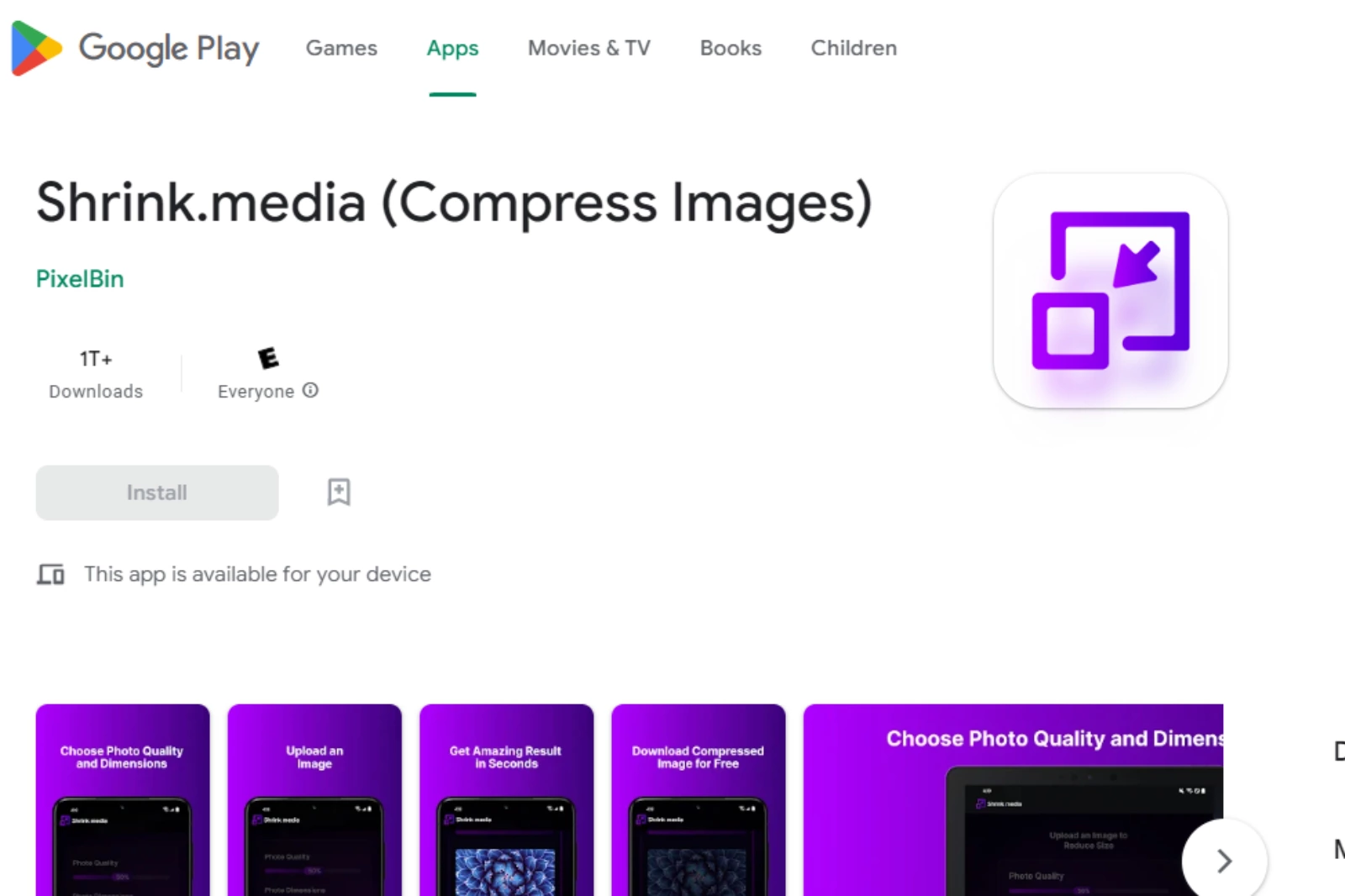
This is the first tool or mobile application that tops our list in becoming the most reliable photo size reducer. We are putting it at the top due to its sheer smartness and the professionalism with which it does the whole job. The application has been developed by pixelbin, a well-renowned team of Android utility tools.
The app uses modern AI technology to read the pictures smartly and compress the size significantly. The best thing about the application is that it keeps the picture quality intact without losing even a small aspect of its quality.
If you look at the image after the compression, you will be blown away by the ultimate results. The application works to reduce the picture size by as low as 75% or even lesser in size. Below we are adding the key features and specifications of this shrink.media photo size reducer application.
- The application uses modern AI technology that works smartly and intelligently to reduce the image size and maintain the original quality automatically.
- It provides support and compatibility with all modern image formats such as png, jpeg, webp, jpg, etc.
- The application has the ultimate and fast user interface without glitches or sluggishness to generate faster results.
- After compressing the image with the tool, there is no watermark on the reduced-size images.
- The application is available on both the Google play store and the app store for the ultimate accessibility of the users.
Steps to reduce image size using Shrink.media
Here are a few easy steps to reduce image size without compromising the quality of the image.
Step 1 - Open Shrink.media in your browser. You can also download it from Google Playstore or Appstore.
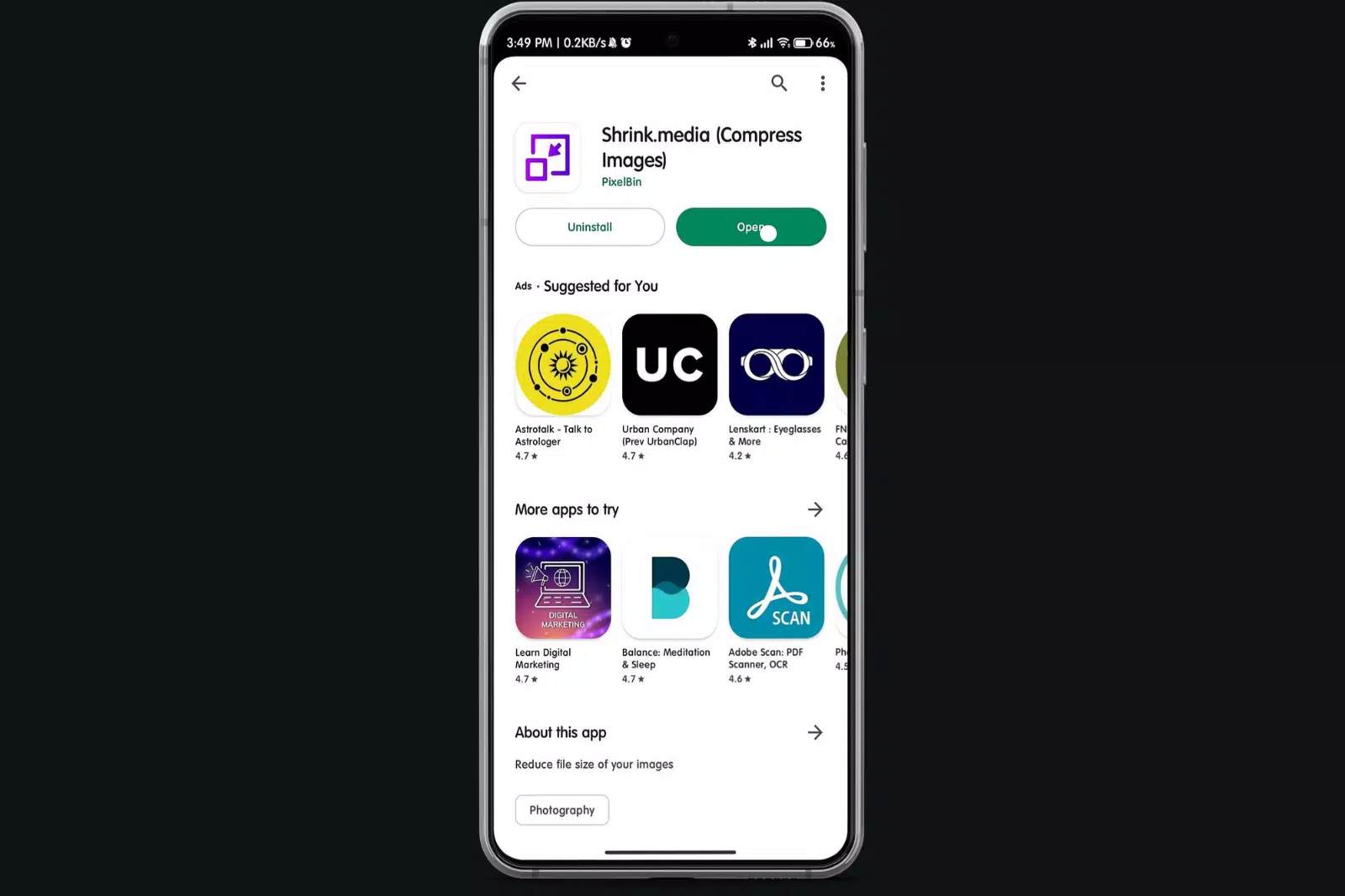
Step 2 - Click on ‘Upload image’ to upload your image, or you can paste the image URL.
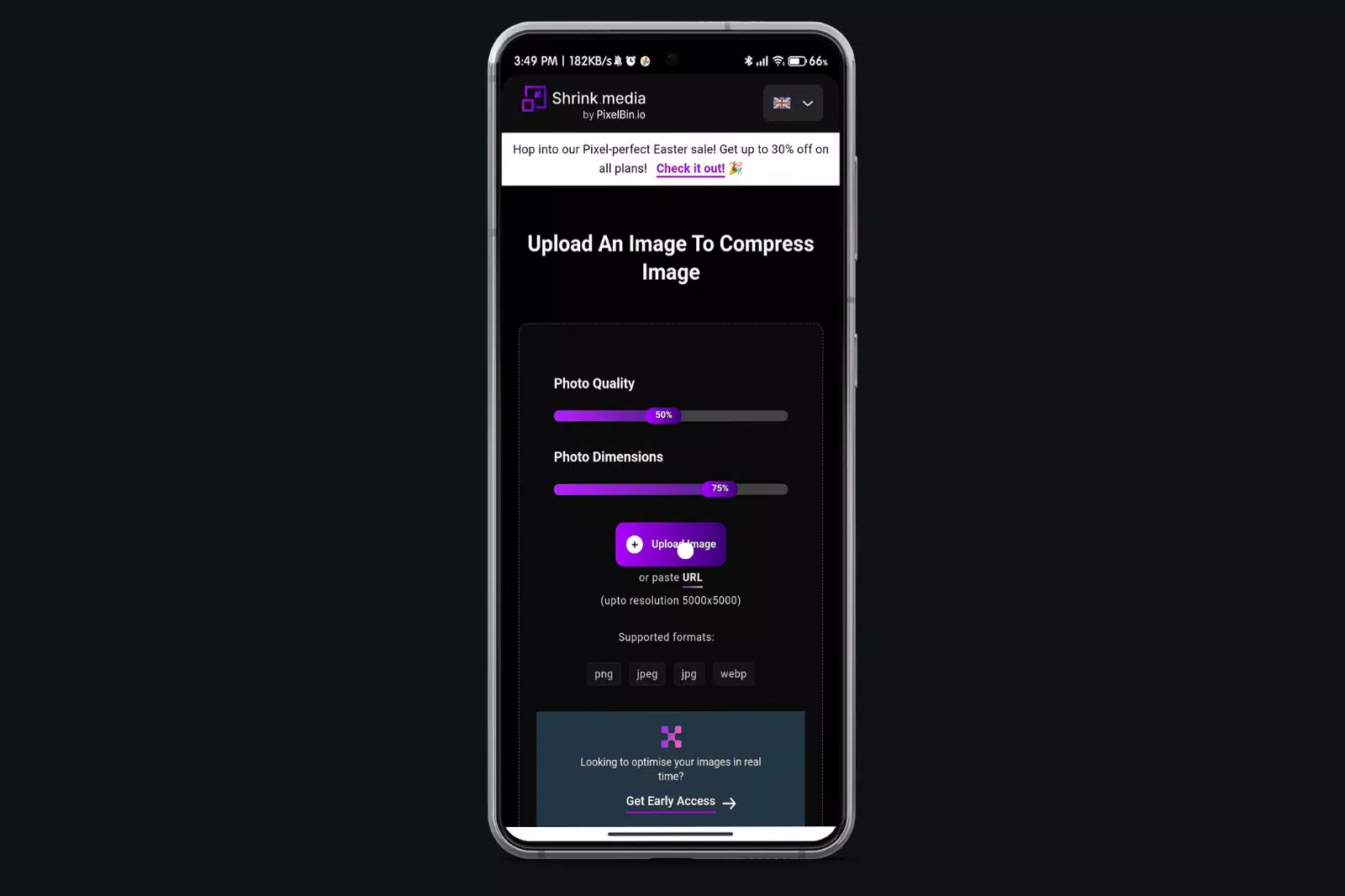
Step 3 - After uploading the image, you must wait for only two to three seconds. The AI of the tool will process the image without hurting its original quality.
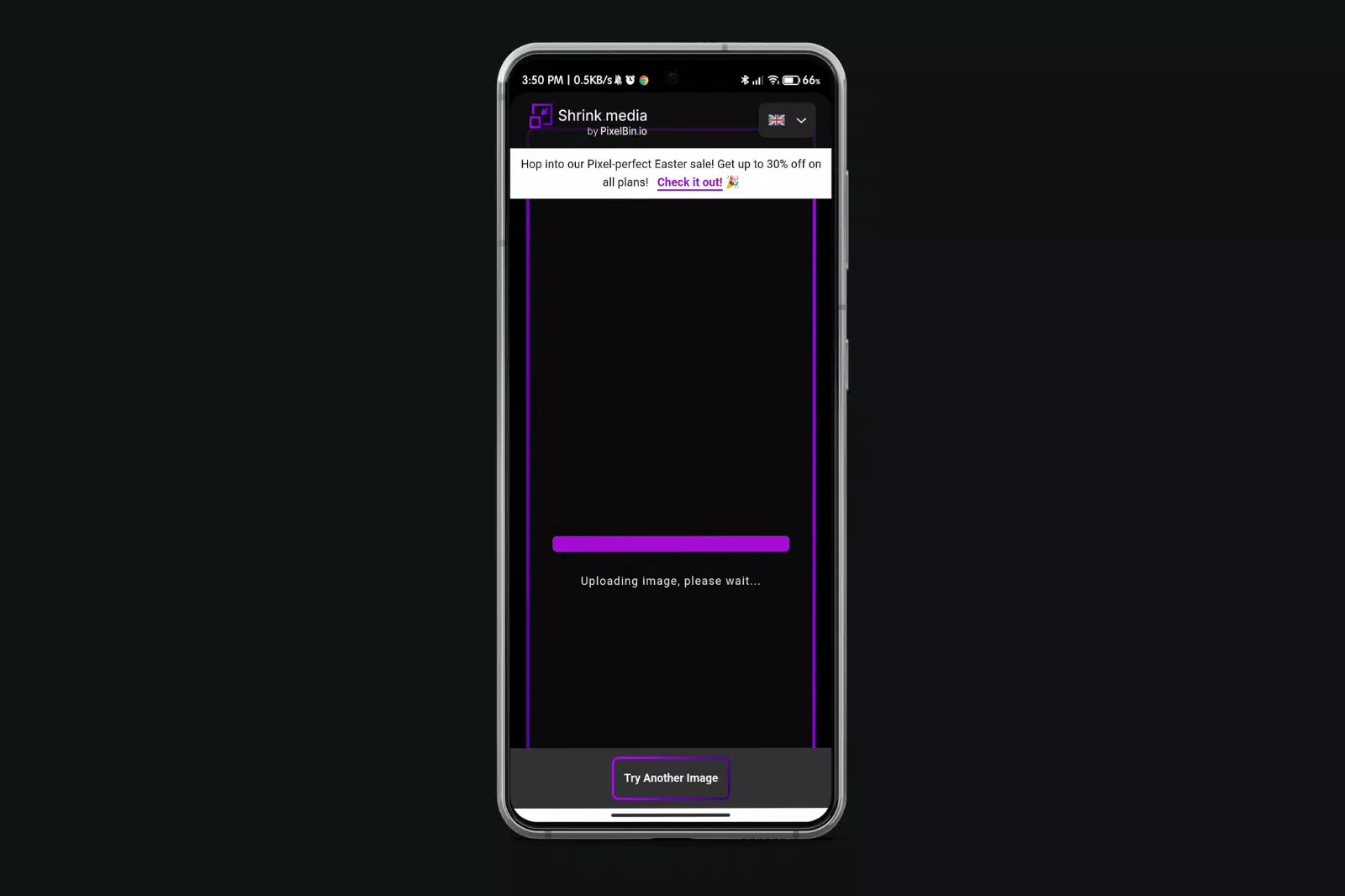
Step 4 - When the processing ends, if you are unsatisfied with the results, you can re-adjust the settings and press the “Compress” button. When you are satisfied with the results, you can download the image.
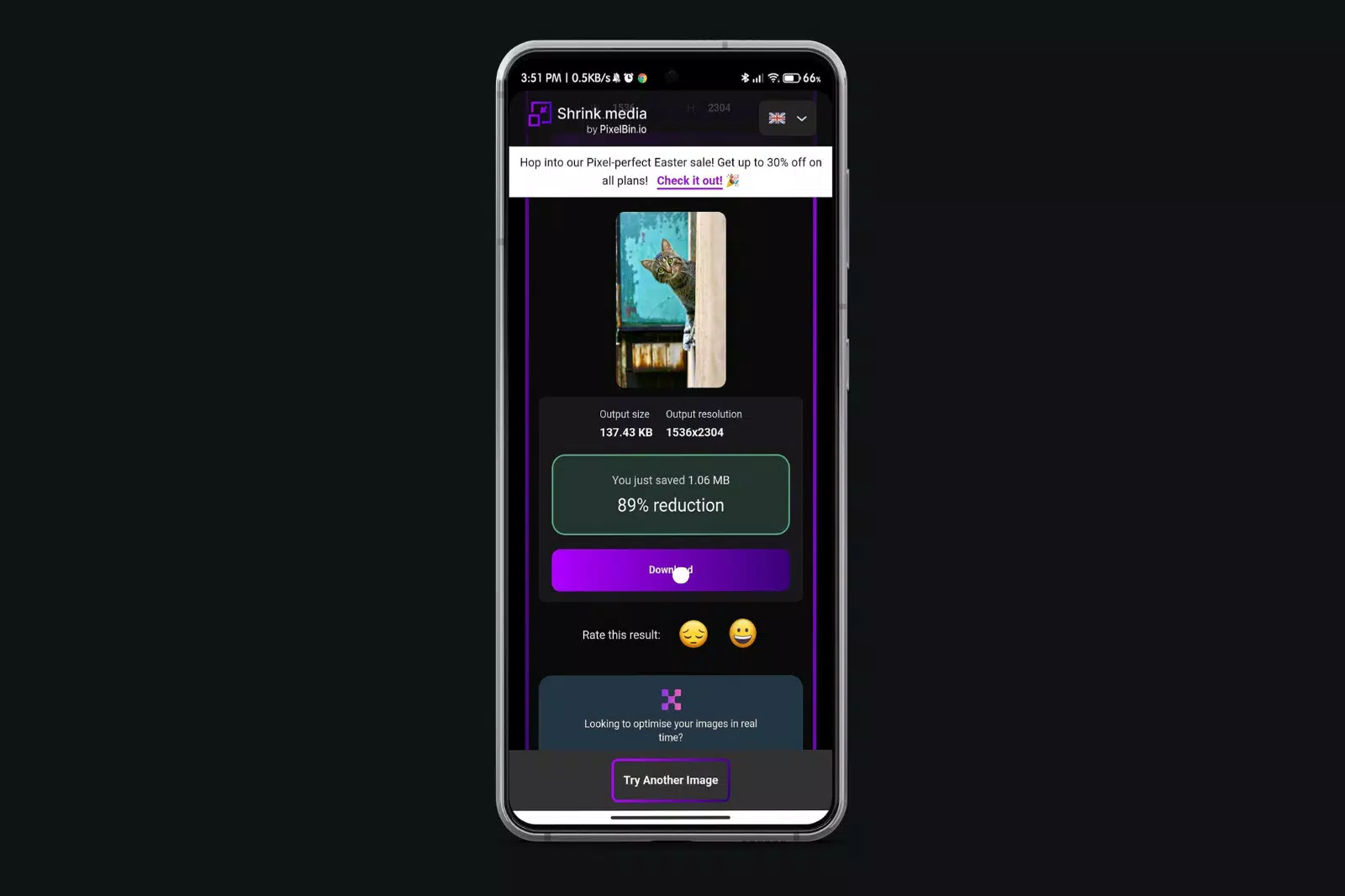
Woahh!! We have compressed an image in a few simple steps without losing the quality.
2. Codenia Image Size
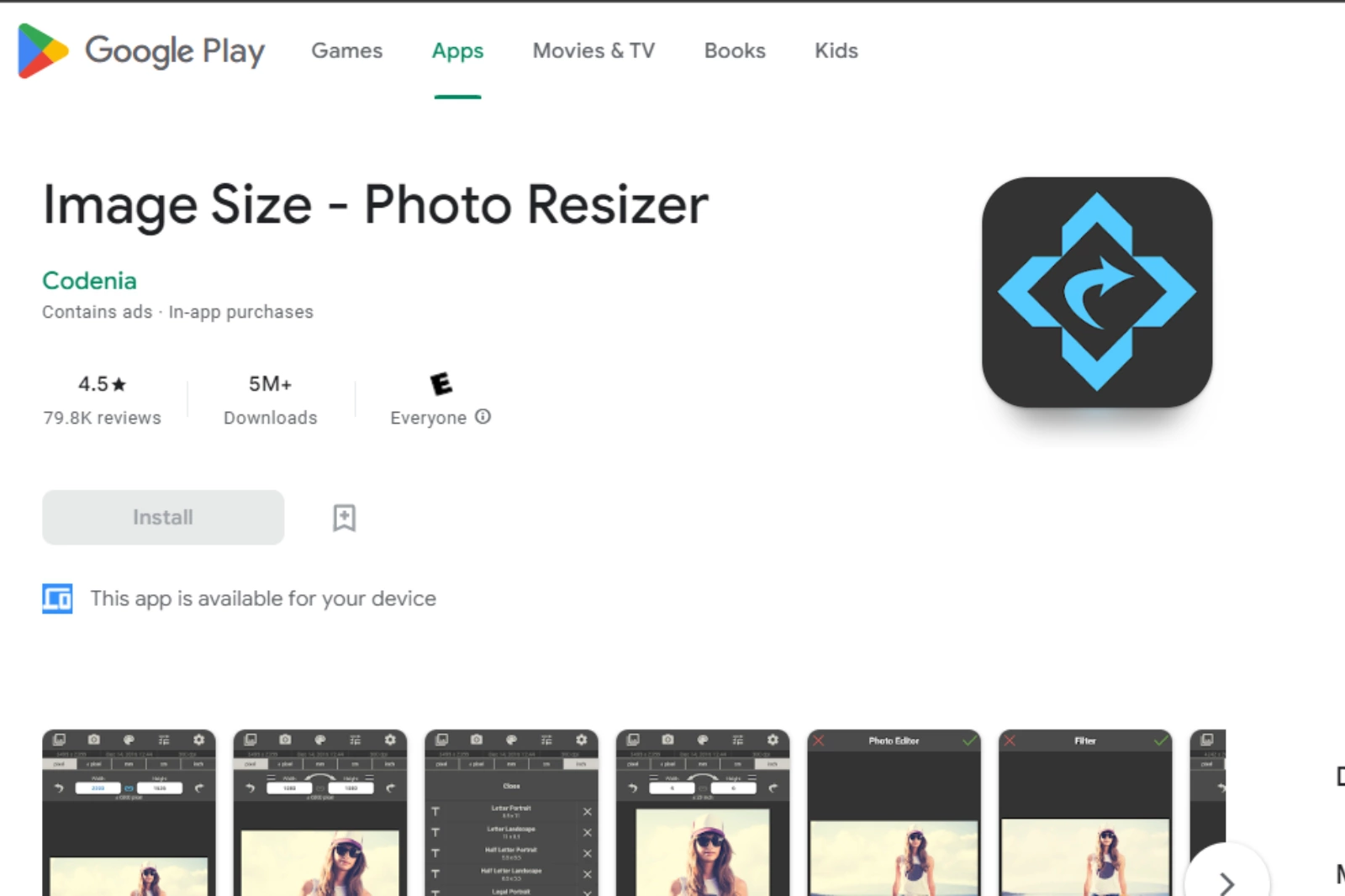
Codenia Image Size is a photo size reducer mobile application that has existed for a long time. The application is ideal for those looking for an easy-to-use interface. It works manually by simply dropping the picture and then can crop the image dimension to reduce its size.
It works traditionally but does the job effectively for most users. Application is available both at free and paid version whereas the paid version is ads free. Below are some of the application's key features for users' consideration.
- The application works in a traditional manual manner where the users can manually choose the resulting size of the image.
- The free version of the application comes with the same features as the paid version, which is only ad-free.
- Users can also change or alter the image format from jpeg to png.
3. Resize Me
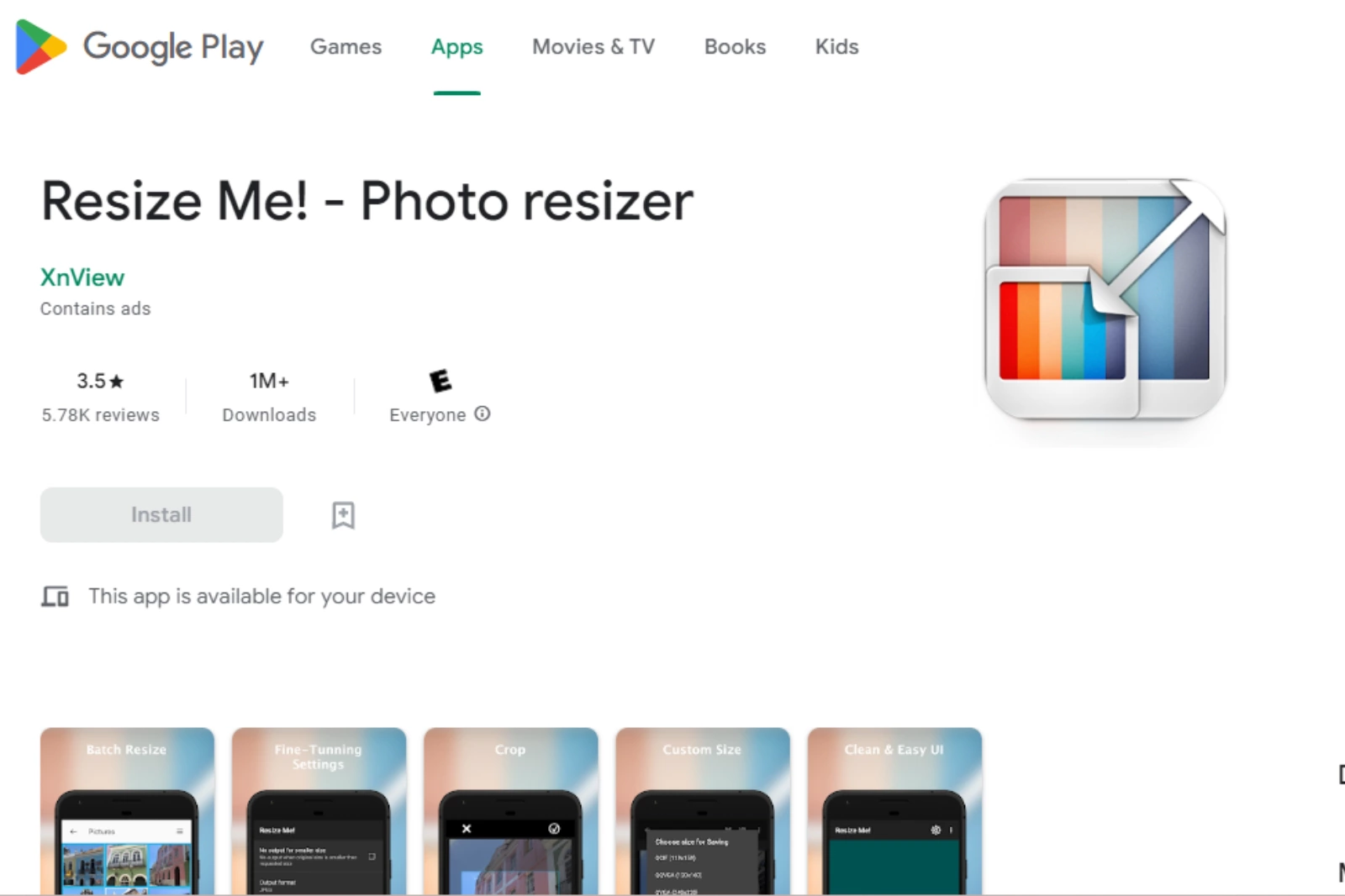
The other decent alternative for our picture size reducer is the resize me. As the name suggests, this application is solely dedicated to resizing the images. The app works simply drop and done concept where the users only need to upload the input image.
Subsequently, the app will do its job of resizing the image smoothly and straight. Like most other listed apps, the application is also available for free and paid memberships. You can check out the application's core features below for clarity.
- It is compatible with png and jpeg formats for personal and professional needs.
- Resize me can resize multiple pictures simultaneously, which is its most liked and preferred feature.
- The application is available in the free version, which has all the features but only comes with ads.
4. Z Mobile Photo Resizer
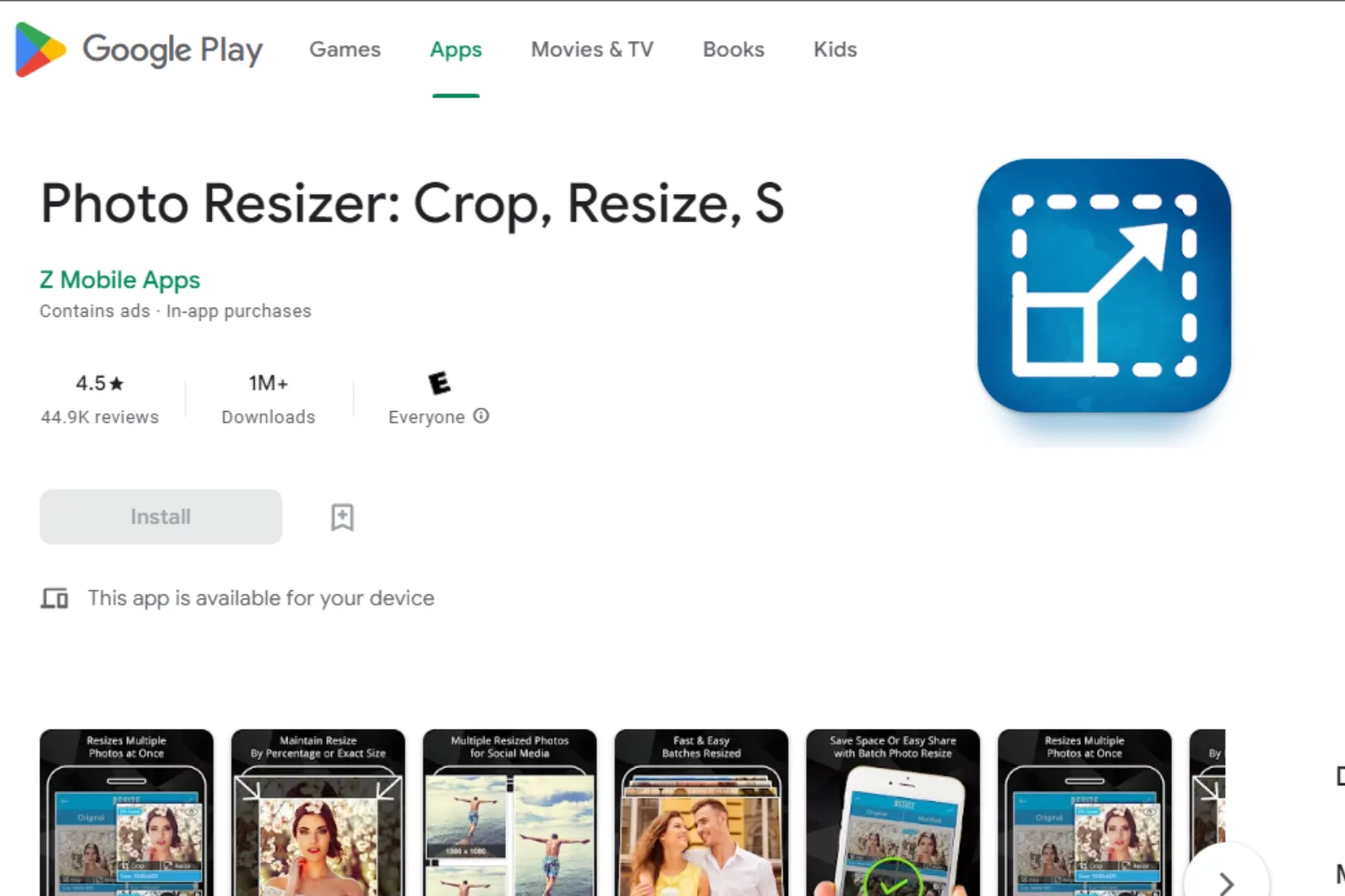
Z Mobile is another alternative in our recommendation list with some fine features to resize the image. The application is one of the most affordable alternatives with some worthy features.
You will find some premium features such as choosing the image aspect ratio, photo dimensions, background change, etc. The batch size and the crop tools are the other top features that put the app on our list.
Users can find the app on both the play store and app store for their android and ios devices. Another great thing about the application is that it does have a free version too, which comes with the same features but with the only limitation of ads.
- Z Mobile Photo Resizer allows you to resize multiple images simultaneously, saving time and effort.
- You can choose from various resizing options: percentage, pixel size, and aspect ratio.
- The app uses advanced algorithms to maintain the quality of your images while resizing them to your desired size.
Conclusion
We know that photo resizer applications are very personal for different users and their needs. However, if your core requirement is to resize the pictures only in ultimate quality results, we recommend Shrink.media.
This is quite an innovative app that uses artificial intelligence to resize pictures gloriously. Whether you are a casual or a professional individual, you can just make the best use of it. You can get it at the Play store for android users and App Store for iOS users.
FAQ's
How do you reduce the MB size of a photo on Android?
To reduce the MB size of a photo on Android, you can use an online tool like Shrink.media. Upload the photo to Shrink.media through your Android device's browser, adjust the compression level as needed, and download the optimized version of the photo with reduced file size, all without compromising the image's visual quality.
How do I reduce the MB size of my photos?
To reduce the MB size of your photos using Shrink.media, follow these steps:
Step 1: Visit Shrink.media through your web browser.
Step 2: Upload the photo you want to reduce size by clicking the "Upload Image" or "Choose File" button.
Step 3: Adjust the compression level or other settings if desired.
Step 4: The "Compress" button initiates the compression process.
Once the compression is complete, download the optimized version of your photo with a reduced file size while striving to maintain acceptable visual quality.
How do I reduce the MB size of a photo in KB?
To reduce the MB size of a photo to KB using Shrink.media, follow these simple steps:
Step 1: Visit Shrink.media through your web browser.
Step 2: Upload the photo you want to compress by clicking "Upload Image".
Step 3: Adjust the compression level or dimensions if needed.
Step 4: Start the compression process by clicking the "Compress" button.
Step 5: Once the compression is complete, download the optimized version of your photo in KB, ready to be used on your website or other platforms, with a reduced file size while maintaining acceptable visual quality.
How do I compress a photo to 50KB?
To compress a photo to a specific file size of 50KB, you can use Shrink.media, an online image compression tool. Upload the photo to Shrink.media, adjust the compression settings or dimensions if necessary, and download the optimized version of the photo with reduced file size, aiming for the desired 50KB while striving to maintain acceptable visual quality.
How do I reduce the size of a picture to 100kb on my phone?
To reduce the size of a picture to 100KB on your phone using Shrink.media, follow these simple steps:
Step 1: Open your phone's web browser and visit Shrink.media.
Step 2: Upload the picture you want to compress by tapping the "Upload Image".
Step 3: Adjust the compression level or dimensions if necessary.
Step 4: Tap the "Compress" button to start the compression process.
Step 5: Once the compression is complete, download the optimized picture version with a reduced file size of around 100KB, ensuring acceptable visual quality.
How do I compress a JPEG to KB?
To compress a JPEG image to a specific file size in KB, you can use Shrink.media, an online image compression tool. Simply upload the JPEG image to Shrink.media, adjust the compression settings or dimensions as needed, and download the optimized version of the image with a reduced file size in KB while aiming to maintain acceptable visual quality.
How do you reduce the MB size of a photo on Android?
To reduce the MB size of a photo on Android, you can use an online tool like Shrink.media. Upload the photo to Shrink.media through your Android device's browser, adjust the compression level as needed, and download the optimized version of the photo with reduced file size, all without compromising the image's visual quality.














