How To Reduce Image File Size - Step by Step Guide


Online image file compression has become an important topic in image processing, and its application has already been established. With the ongoing requirement of cost optimization in computing capacity, storage, and communication across different business sectors, efficient and cost-effective image file reduction solutions are highly in demand.
Need for Image File Size Reduction
The prime need for image file reduction is to lower the transmission time. The large image file is the main bottleneck in the open distributed environment. So, creating transmittable and manageable image files is the solution to this bottleneck.
By reducing the size of large image files, they can be transferred within much lesser time than it takes to transfer the original file. Another way to resolve this bottleneck is to increase the bandwidth so that even the large image files can reach the destination faster.
But this will increase the cost of the application. When the size of an image is reduced, fewer pixels are stored, so the reduced file will take lesser time to load.
Benefits Of Image File Size Reduction
Image file size reduction offers multiple benefits. They are:
- Space saving: Compression of image files reduces their sizes. Thus, space is saved when we store them on a hard disk or movable storage system. We can utilize this space for storing more files. Image compression also helps us to keep more files on our mobile.
- Faster page load: The loading speed of a website depends on various factors such as website design, images etc. Most websites have a lot of images, which take more time to load the webpage. When images are compressed, the loading of the webpage becomes faster. This creates a positive impression on the viewers of the webpage so that it will get more traffic.
- Easier to work in photo editing software: Compressed image files make working with different photo editing software easier.
- Saves bandwidth: When we compress the image file, the size gets reduced to a great extent and sometimes, it becomes half of its original size. While uploading or downloading an image, the server will not have to work more as the file takes less space. Optimizing images will also reduce bandwidth costs as you will not have to buy more speed for uploading your content.
- Enhance website’s SEO ranking: Reducing image size helps businesses create a brand identity. When images of the websites are reduced, they load faster, which helps the website get a higher rank in search engines. In terms of stability, responsiveness to a visitor’s input and speed of content loading, your website will get a better rank than your competitors. This will help you create a brand for your business.
Classes of Image Compression
There are two main classes of image compression. They are:
1. Lossless compression
When the compressed image file is the replica of its original file, it is lossless image compression. In such image compression, no data is lost. In lossless image compression, the original and compressed files are identical.
In this image compression technique, the original file is broken down into smaller segments. When the compressed file has to be transmitted, these broken segments get reassembled, and the original image file is reproduced. During this process, no loss of data happens.
As the image quality is not compromised in the lossless technique, the compression ratio is 2:1. Lossless image compression is needed in application areas such as medical imaging, telemetry, and geophysics, where a replica of the original images is needed. The common techniques used are LZW and RLE (Run-Length Encoding).
2. Lossy Compression
When the lossy compression technique is used, the compressed image does not match the original image. During compression, some image data is lost.
Lossy compression is mainly used in applications where a replica of the original image is not needed, such as multimedia data (still images, audio, videos) in internet telephony and streaming media.
The Lossy compression technique gives a higher compression ratio, up to 50:1. JPEG image format uses the lossy compression technique.

Free Image File Size compression Tools
There are many free image file size compression tools available online. This blog section will discuss the most common image optimization tools.
1. Shrink.media

It is a free online image compression tool that helps users to reduce the image file size automatically. This free image optimization tool reduces images in PNG, JPEG, JPG, and WEBP formats. Users can drop an image or paste the image URL, and then it will be compressed.
The compressed image can be easily downloaded. Image optimization using Shrink.media offers faster loading of web pages, less bandwidth utilization, and enhanced user experience.
Steps to reduce image file size using shrink.media
Step 1 - Go to Shrink.media website.

Step 2 - Click on “Upload Image”.

Step 3 - Now select the image file from the respective folder.

Step 4 - After the image is compressed, you can download it and save it for future use.

Step 5 - You can also drag and drop the image for uploading or paste the image or URL by pressing ctrl + v.

2. Optimizilla

With Optimizilla, JPEG and PNG image files can be compressed. Users get the smallest file size and great image quality in the compressed file. Users can view the image before and after the compression on the slider of the Optimizilla website.
Using this slider, users can preview the quality of the image when they compress it. So they can decide the percentage of optimization they need. This free tool offers batch processing where users can upload 20 images at a time for size reduction. The compression level of each image can be set separately.
3. Kraken
Kraken is a free image optimizer tool which can do batch processing. It optimizes image files in JPEG, PNG, and GIF formats. This tool offers you to select the modes of compression, lossy or lossless. Users can easily create accounts on Kraken and use cloud storage to store compressed image files.
Kraken can import files from drop box of Google Drive and export files to drop box. In the free version, at a time, 20 images can be uploaded for compression, with each image size up to 32 MB. The free version allows the compression of a total of 100 files.
4. JPEG Optimizer

This free online tool can compress image files of only JPEG format. This free tool allows users to resize the images before optimizing them. If images are resized before optimization, it saves more space. Users can also select the optimization level for the images.
This is a helpful image optimization tool for photographers as they can choose the exact optimization level where space saving and image quality are perfectly balanced.
5. Compressor.io

When Compressor.io is used for image compression, the image quality remains the same as the original image, even during high-level compression. It offers two modes of compression. It offers Lossy and lossless compression modes for PNG and JPEG files and only lossy modes for GIF and SVG files.
The maximum file size that can be compressed with Compressor.io is 10 MB. This tool can be concise the image and compress it up to 90% of the original image size. You can perform image optimization easily. You must drag and drop the image to be compressed in the centre of the page.
6. Online Image Optimizer
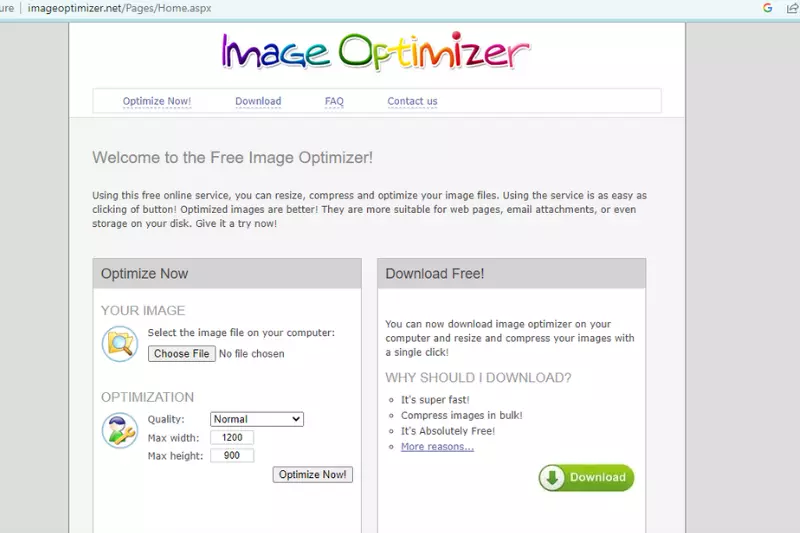
This free online tool is a Dynamic Drive Product. It helps in optimizing images of all formats. This tool also offers image conversion features so users can convert JPEG images into PNG files. Unlike a few other image optimizers, you can upload images in Online Image Optimizer through the URL.
If you already have some image files on your website, uploading through the URL saves time and effort. You can upload one image at a time and an image file with a maximum size of 2.86 MB.
7. Tiny PNG

This is one of the most popular and oldest free tools for image optimization. It offers optimization of PNG and JPEG image files. Users can upload 20 image files at a time, and in a month, they can upload 100 images.
The image file size cannot be more than 5 MB. Users can download the compressed image on their laptop or desktop or directly to their drop box. Tiny PNG also offer a Magento extension and WordPress plugin, so users do not have to leave their website for image optimization.
8. Trimage

This is the image compression tool for Linux or UNIX users. The file formats supported for compression are PNG and JPEG files. It removes metadata and EXIF from images and then compresses them.
9. Compress Now
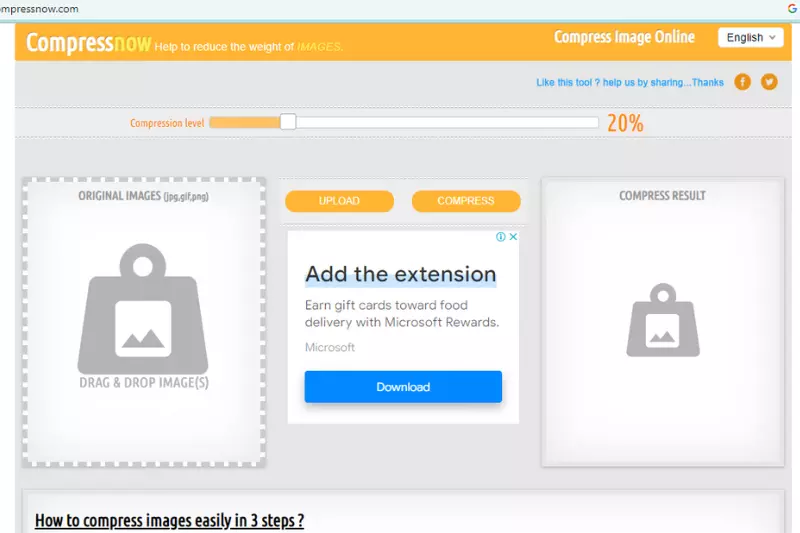
This tool is used for uploading and compressing many image files simultaneously. It supports image formats in PNG, JPEG, and GIF. Users can set their compression percentage when they use this free tool.
Users can compress 10 files at a time. They have to drag and drop these files. But, unlike in Optimizilla, users can apply one optimization level for all images uploaded.
Conclusion
Image file size reduction offers many advantages. When we use compressed images on our computers or mobiles will work faster. The application of image file size reduction is needed across many business applications ranging from healthcare and education to construction.
With several methods outlined above, you can choose the most appropriate method to suit your needs and preferences to easily and quickly reduce image file size.
FAQ's
How can I reduce image file size?
To reduce image file size, you can utilize Shrink.media, an online tool specifically designed for image compression. Simply upload your image to Shrink.media and select the desired compression level to efficiently reduce the file size without significant loss in quality, making it an effective solution for optimizing images for web use or other purposes.
How do you reduce the MB size of a photo?
You can reduce the MB size of a photo by using a simple image compressor tool like Shrink.media. Just upload your photo to Shrink.media, select the desired compression level, and let the tool compress the image, effectively reducing the file size in MB while striving to maintain the visual quality of the photo.
Which tool is used to reduce the size of the image?
Shrink.media is considered one of the best tools to reduce an image's size. With Shrink.media, you can easily compress and reduce the file size of an image by adjusting the compression level, allowing for efficient image optimization while aiming to preserve visual quality.
How do I reduce the size of an image without changing quality?
To reduce the size of an image without changing its quality, you can follow these simple steps:
Step 1: Visit Shrink.media in your web browser.
Step 2: Upload the image you want to compress by clicking the "Upload Image" button.
Step 3: Select the desired compression level or leave it at the default setting.
Step 4: Start the compression process by clicking the "Compress" button.
Step 5: After the compression is complete, download the compressed image by clicking the "Download Button".
Why should I reduce the file size of my images?
Reducing the file size of your images offers several benefits. It helps optimize website performance by reducing page load times, saves storage space on your device or server, and allows for faster image uploads or downloads.
How does image compression work to reduce file size?
Image compression works by removing unnecessary data and reducing the file size while striving to maintain acceptable visual quality. It removes metadata, reduces colour depth, and employs advanced algorithms to minimize redundant information.
How can I reduce image file size?
To reduce image file size, you can utilize Shrink.media, an online tool specifically designed for image compression. Simply upload your image to Shrink.media and select the desired compression level to efficiently reduce the file size without significant loss in quality, making it an effective solution for optimizing images for web use or other purposes.